Software
After getting the software installed and running you will have a screen that looks like the picture below. On the main screen you see that you are able to set up 10 different profiles for whatever you might need. As you mouse over the menu icons next to the mouse image it will show you what button it is connected to.

In order to get to see the left side buttons of the mouse you have to click the right arrow key right under the image of the volos. Then you are able to click the icons and set up your keys or macros how you would like to.

On the right hand side of the main screen you will see a tab labeled performance. Upon clicking that tab you will get different levels of DPI you can set the mouse to. Another cool and neat feature is lift-off control and as most gaming mice have anymore, the polling rates. This will allow you to finetune the VOLOS to how you want it.
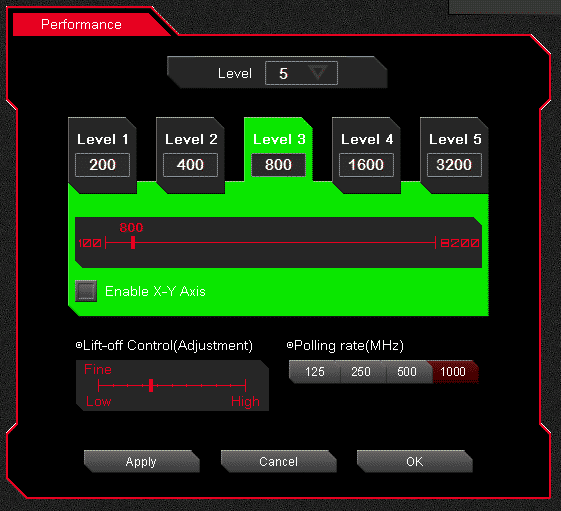
Well this next is the fun area for some people, where you get to choose your colors. Again there is a possibility of over 16 million different colors. There is 4 different areas where you can set up the colors for the VOLOS. The Circle by the left mouse button, the scroll wheel, profile button and the TT eSports Logo.

Now we have the area for making macros. You are able to get pretty in depth here with different set ups and controls.

As for the common configuration of my VOLOS I am at 1800DPI with LEDs set to Red. Many different macros for different games and also for work usage.
Usage
After setting up the VOLOS for some of the games I was going to be testing with I jumped in. The games I was testing the VOLOS with are League of Legends, Smite, Final Fantasy, Counter Strike:GO, and BF4 Beta. I decided to test the mouse out with all these different games as they are some of the most common games right now and people out there play a little bit of everything. But first I am going to go over the basic usage of the VOLOS. Using the VOLOS in an everyday setting is pretty nice. I was able to set up a nice little macro for copy and paste for some work related functions. It helped me cut down on some lost time and also ensured that the data was copied. Web surfing and other normal tasks were nice as the VOLOS does have a nice grip and isn’t a super small gaming mouse like some of the other mice out there.
While gaming in the MOBAS, League of Legends and Smite I felt I was able to better control my Champion/Gods. With setting up the 1-4 keys to the left side of the mouse I was able to take a load off the keyboard and to also have some better reaction times and more fluid movement to ensure I had a little bit more of an edge on the game. Moving onto some FPS games I was able to set up some basic macros for the VOLOS. The one I like the most is a last resort prone key for Battlefield 3 & 4. It allows you to quickly hide behind cover real fast or just simply drop to the ground out the way. I also moved my knife key, run, and medpack/ammo kit to a button on the side of the VOLOS as well. This allowed me to almost single handed play the game.


