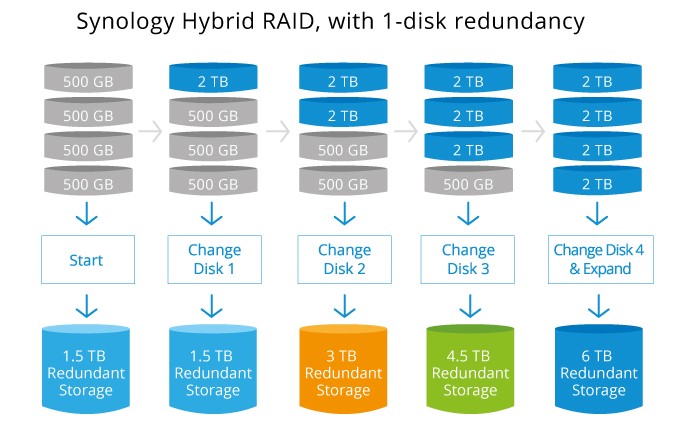Synology DSM & What It Can Do
Synology’s DiskStation Manager has to be one of the best and easiest management systems to use for a NAS. Synology has designed it to act and look like a real operating system. So once you login to the DS418play you are brought to a screen that looks like a desktop. There are widgets that show resources and system health. There are also icons for Package Center, Control Panel, File Station, and DSM Help.
At the top there is a toolbar and when you press the main menu button it brings up icons for everything you have installed on the DS418play. So getting into the different packages and finding different settings is really easy.
Synology Hybrid RAID
When you setup the DS418play the drives inside will be setup in Synology’s Hybrid RAID (SHR) by default. You do have the option to use standard RAID array’s, but with SHR you optimize your total space automatically. If you want your NAS to be redundant (if a drive fails you can replace it without loosing data), with normal RAID arrays you are limited by the size of the smallest drive. If you look at the diagram below it explains how SHR works. Basically if you start with 4x 500GB drives 3 of them are used for storage and one is used for data redundancy. Adding a new 2TB drive does nothing, but if you add a second 2TB drive you now have 3TB of redundant storage. In a traditional RAID setup you would have to replace all four drives to make use of the extra data on the 2TB drives. SHR really takes the thought out of choosing a type of RAID array and makes upgrading drives.
Control Panel
Inside of the Control Panel you are going to find everything to control your NAS. It is setup much like the Control Panel in Windows so everything is easy to find.
Package Center
Installing and managing the software you have running on the DS418play is done in the Package Center. Think of it as an app store for your NAS. You can find all types of packages here from backups, video streaming, and even business applications.
Synology Drive
Synology Drive is meant to work much like Google Drive or Dropbox. Synology offers Windows, Mac, Windows, iOS, and Android versions of their Drive software. I went ahead and tested it on my PC and it created a SynologyDrive folder on my PC. Anything I put in that folder is uploaded to the Synology Drive on the DS418play. Of course if I upload from another PC it is synced on other PCs I have Synology Drive installed on. And remember you can access these files anywhere with any of the mobile apps.


Hyper Backup
While Drive allows you to organize and sync files across multiple devices Hyper Backup allows you to backup from different devices and services. It also retains multiple backup versions so if you say happen to delete something on your Dropbox it will remain on your NAS in the backup. Hyper Backup supports Local Files and Folders (on the NAS), File Servers, and multiple cloud services.
Video Station
The last package I am going to cover is Video Station. Many people use their NAS to stream video content to a media player and with Synology’s Video Station you can do that. Video Station allows you to create a Library of Movies, TV Shows and more. From there you can download the DS Video app on your media player or device and view the content. You can also view the content from your web browser. I threw some 4K content on the NAS (which I will be using for testing on the next page), but you can see it is nicely organized and the web interface is really easy to use.