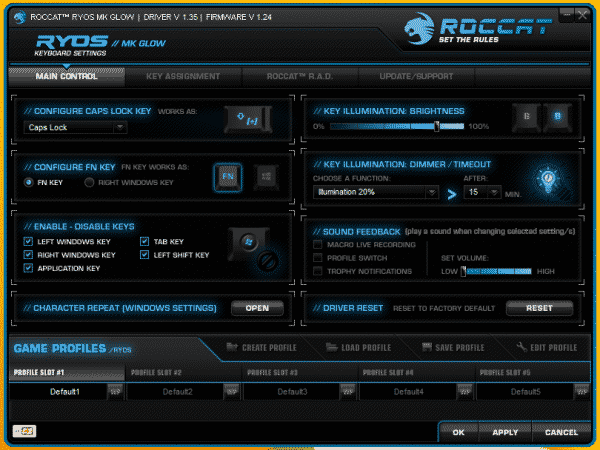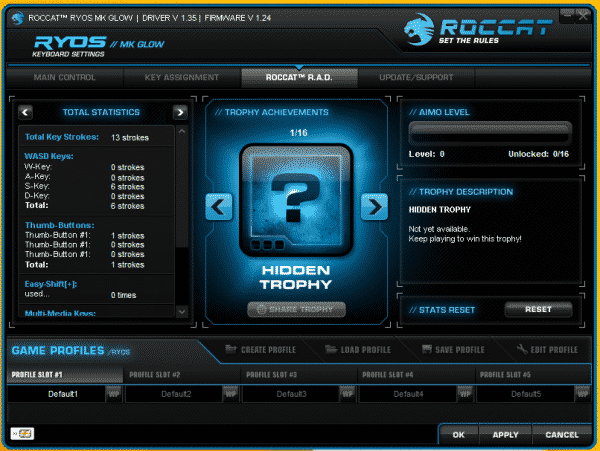The Software
When you first open the Roccat Ryos MK Glow software you will have the main control panel. Here we configure many different areas of the Roccat Ryos MK Glow keyboard. Starting with what the Caps Lock key will do. You can configure it as an Easy Shift[+] key to allow you to switch between macros. Then we have the configuration for the FN key, the FN key can be used to press a F1-F12 key to lower or raise the volume, open calculator, media keys, LED brightness, and also open your browser. In the next area are the enable and disable keys which allow you to turn on/off the Windows key, Tab and Left shift keys. On the top right of the software panel we have the Key illumination brightness with settings from 0% to 100%. Under that we have the key illumination for the dimmer and timeout. You set the brightness you want to it be at and the timeout length and then when it times out your keyboard will dim. You can also enable sound feedback for when you are recording macros live, switching profiles, and also earning trophies. After that we have a driver reset button which will restore the Roccat Ryos MK Glow to its default settings.
There are 4 different zones you can assign for macros each with a primary key press and then with an secondary key function when using an Easy Shift [+] Key. The first area is the 5 macro keys on the left side of the keyboard. Then there is the thumbster keys which are the T1/T2/T3 keys by your space bar. We also have the Easy-Zone which is the main keyboard layout which you can modify and completely rework the whole keyboard. Than lastly we have the F keys at the top.
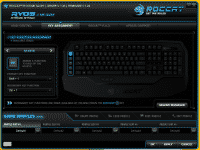
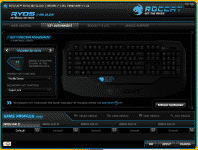
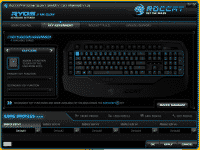
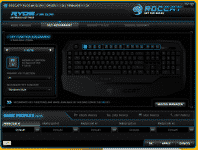
Moving onto the Roccat R.A.D. tab we have the Total Statistics which will log how many times you have done WASD keypresses and also the thumb buttons and the Easy Shift[+]. Then there is the Trophy area where you unlock trophies after doing certain things with your keyboard; like X amount of key presses or other certain requirements you have to complete.
The last tab is the Update/Support tab. Here we can download the latest drivers and also get the driver version, and firmware version information. Then to the right we have an area where we can get quick access to how to contact Roccat.