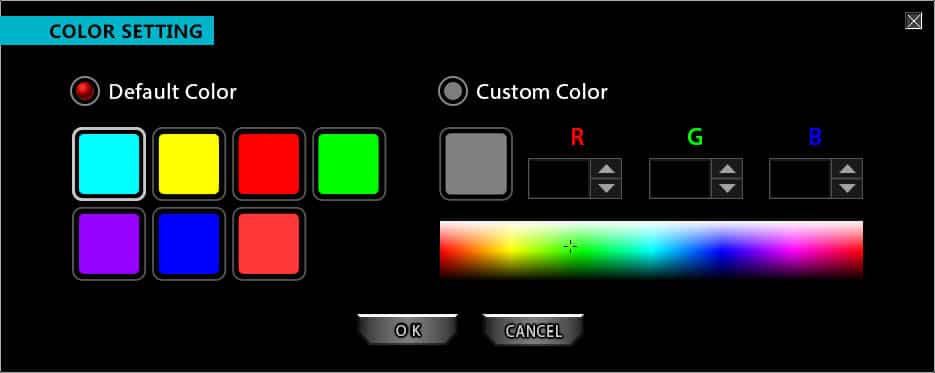Setup & Software
To get started using the Morpha X you can just plug it into your PC and it will start working right off the bat. Now if you want to configure anything you’ll need to download the EpicGear software. Once downloaded and installed the software is pretty easy to use and navigate. In the Main Control tab you are able to program all seven of the buttons on the mouse as well as the four different DPI levels. The software automatically detects which sensor you have installed.
In the performance tab you can set the USB report rate, scroll wheel speed, double click speed, pointer acceleration, LED power saving mode, angle snapping, acceleration, and the ambient lighting settings. The LED power saving mode will turn off the LEDs on the mouse after a certain amount of time. The Away-From-Mouse (AFM) ambient lighting mode is a lighting effect which all lights on MorphA X will start to glow in RGB radiance when being left stationary for 20 seconds.
The software fully allows you to create, edit, and record macros. You can even export and import macros if you want.
At the bottom of the two main windows you’ll see the 5 profile icons. You have the ability to change the lighting for each of the profiles. While this mouse does offer RGB lighting, there are not effects or zones. So that leaves you to choose a single color for all of the LEDs on the mouse.
So you have LEDs on the scroll wheel, DPI level indicator, the “EG” logo on the palm rest, and the EpicGear logo on the rear of the mouse.