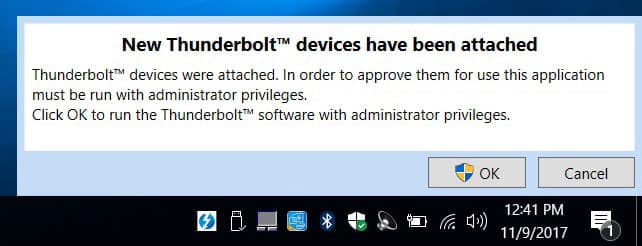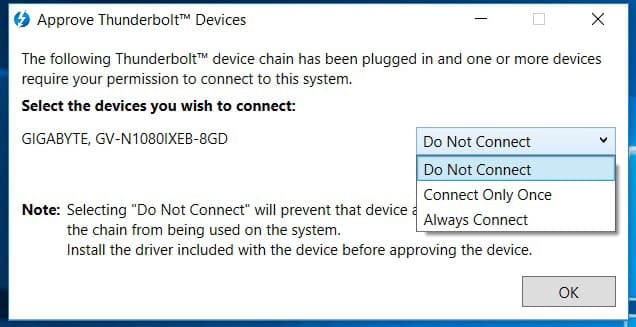Setup & Software
Getting the AORUS GTX 1080 Gaming Box setup couldn’t be easier. First you’ll need to plug it into power and then simply connect the Thunderbolt 3 cable to your laptop. Windows will then give you a prompt that a new Thunderbolt device has been connected.
Next you will be prompted to approve the device and choose what happens each time it is connected. If you select “Always Connect” then each time you connect the Gaming Box it will just work, no more prompts or anything.
If your laptop has a discrete graphics solution, like ours does (GTX 1060) you will need to disable it as Windows will always select it first, even if you have the Gaming Box plugged in.
The graphics card works with the AORUS Graphics Card software just like their normal graphics cards. Here you can adjust the GPU and memory clocks, voltage, fan speed, power target, and temperature target. You have the ability to save and load profiles as well. The software has monitoring built into it too.