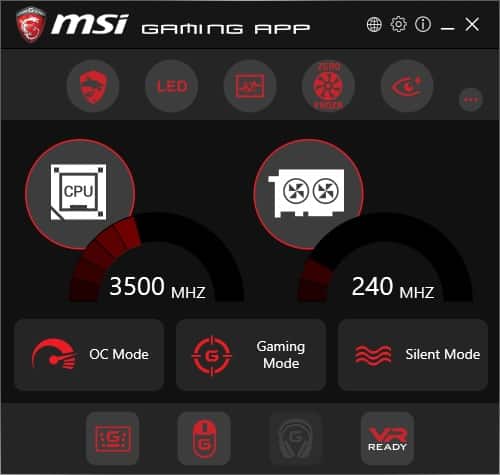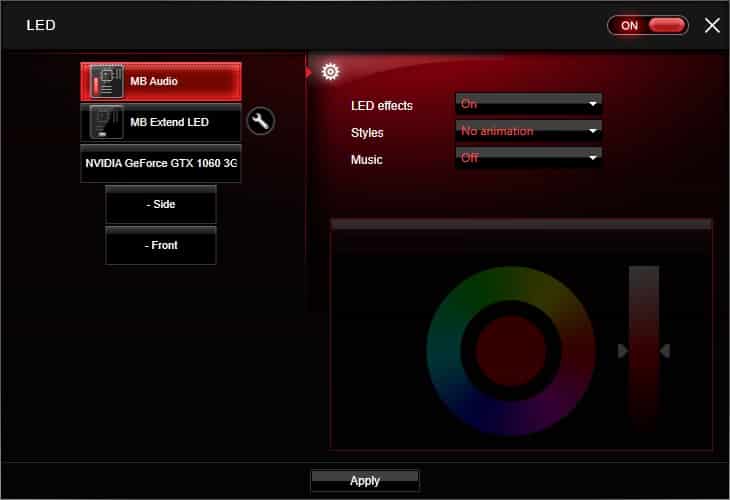Included Software & Features
First lets talk about on-board features. First you have the post-code display. It is not just a post-code display, but it also will show you in real time your CPU temperature. To the left of that is your audio separation LEDs. These are red and can be controlled with MSI’s gaming app software.
MSI’s motherboard companion software is set into two main programs, Command Center, and the MSI Gaming app. Sadly they have not unified all of their companion software into a single software suite. Let’s start with the Command Center. It will allow you to do manual overclocking in Windows. So you can change the settings for your CPU, DRAM, and there is the Game Boost section that has set auto-overclocks based on your CPU.



If we click on the advance tab at the bottom of the main window we can toggle real-time readings for voltage, fans, DRAM, and temperatures. In each one of these windows you can make changes as well.
If you click on the information button you can bring up the hardware monitor, memory information, CPU information, and motherboard information.
Moving on to the MSI Gaming App it has a few different things built into it. First it allows you to set OC, Gaming, and Silent modes for your CPU and graphics card (if its MSI).
The LED application allows you to control the LEDs on the motherboard. For the motherboard audio LEDs you can turn them on or off, as well as set an animation if you want. The for the single RGB header you can set the colors etc.
Gaming Hotkey and Mouse Master allow you to create Macros for both your keyboard and mouse.


One third application that I wanted to talk about is the Gaming Lan Manager. It allows your to prioritize applications, see LAN performance, run network tests, set advanced settings, and more.